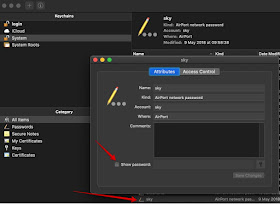If you are like me once you entered a Wi-fi password, literally 2 seconds after it's forgotten, so what happens when your colleague asks you for the password? Well it turns out it's quite easy to accomplish on OSX (as long as you have an administrator account, below you will find the required steps
Mainly Spring/Java and Java JEE tips and tutorials based on what i'm working on, usually (Spring, MongoDB, Spring boot, Big Data, Cassandra etc.) or what interests me. Occasionally some gadget tips.
OSX find and display saved wifi password
Top 5 small java libraries for projects (functional, date, etc.)
For some time now most of my Java projects revolve around the Spring Boot Stack which contains pretty much everything you can need, however there's a list of small libraries and utilities that I love to use in my projects
Below is my top 5 small libraries I use in my projects
- TotallyLazy : enhances the functional standard library with some syntaxic sugar
- Lombok : because who wants to write setters/getters manually
- JodaTime Yes, yes I know I should use now the new java API but I still like Joda best!
- jOOλ : More functional sweetness
- Apache Commons : Multi-purpose library
The above are my way-to-go small libraries for my projects, of course there are some specific libraries for a given case Jackson JSON or Caffeine Cache
Docker copy images between hosts
Copying docker images (import/export) between hosts
Sometimes it's useful to export a local docker image to another host without going through a repository
docker save -o [path for generated tar file] [image name]
For example :
docker save -o mycool-container.tar ufasoli/mycool-container:1.0
You will then need to copy the saved .tar image to the target host by however mean suits you (FTP, USB, SCP)
Once the image copied to the target host import the image to the local docker
docker load -i [path to image tar file]
Like so :
docker load -i mycool-container.tar
Depending on the size of the image this can be a long operation, but once it's finished you should be able to see your image with the usual docker images command